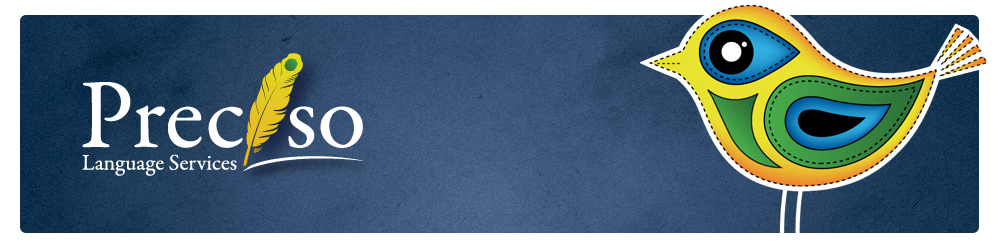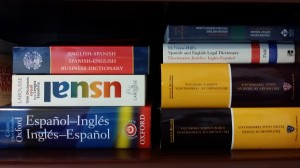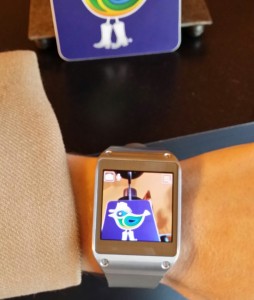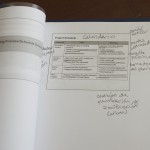I read the news about Waverly Labs’ new in-ear realtime translation device (video below) with great interest. With rapid advances in artificial intelligence (AI), interpreters are sometimes asked if technology will soon replace us. The short answer is that technology definitely assists good interpreters and translators, and may eliminate the need for expenditure of human brain effort on certain large-volume, low-priority projects. But, while I do embrace new technology to assist me in my translation and interpreting work, I’m not the least bit concerned that it will send me to the unemployment line.
Continue reading
Tag Archives: technology
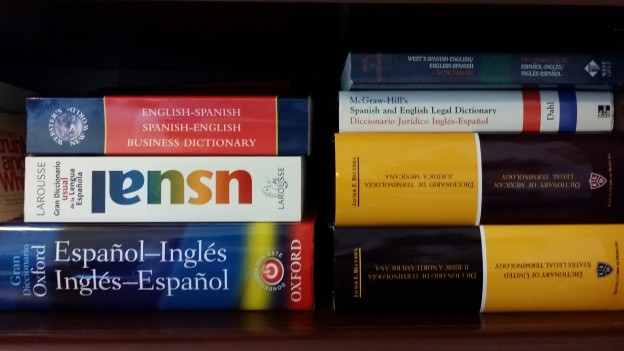
Evolution of a Dictionary Project: Interview with Legal Dictionary Author Javier F. Becerra
Each year, Mexico City’s Escuela Libre de Derecho announces a law-school elective course inconspicuously titled “Legal English Workshop.” Now approaching its twenty-fifth year, the course is still taught by attorney, professor, and author Javier F. Becerra. The professor has written two legal dictionaries, the Dictionary of United States Legal Terminology (with Spanish explanations) and the Dictionary of Mexican Legal Terminology (with English explanations), each more than 1,000 pages, that are prized assets in many legal translators’ collections.
The Walking Dictionary
To understand Becerra’s dictionaries, however, we must leave the professor at his lectern for a moment and find him as a young Mexican lawyer, Continue reading
San Antonio for Translators – An Insider’s Guide
Today, translators and interpreters around the world are gearing up for the 54th American Translators Association conference in San Antonio. I’m excited to meet everyone in such a uniquely Texan city. The downtown has a wonderful art deco feel, and the area still preserves a lot of flavor from its roots as a Spanish colony.
Of course, you can visit the Alamo. And any guide will tell you to visit the San Antonio Riverwalk, a special downtown hub for restaurants where you can ride a gondola or take a water taxi after dinner. But, there are a few other authentically San Antonio destinations that are well worth a little excursion.
- Boerne, Texas grew from communities founded by German revolutionaries who conversed in Latin. Now, it’s a lovely town with a nature center for birding and hiking, a Wild West theme park (open Saturday and Sunday only) and two living caves.
- Bandera, Texas is authentic cowboy country. Bandera hosts events almost every day, including a Western display on Saturday afternoons and a Cowboy Camp with traditional cowboy music on Sunday. You can also visit one of the dude ranches for hiking, horseback riding, fossil digging, and more.
- John T. Floore Country Store is part of a select group of Texas venues with terrible acoustics and a long history of hosting some of the biggest names in country music. It also also has a café where the food is named after musicians, and you can try country fried steak or fried pickles. There are shows on Friday and Saturday nights during the conference, and every Sunday Floore’s hosts a free dance with live music.
- King William Historic District. Named after King Wilhelm I, King of Prussia, this area offers a neighborhood full of 19th-century mansions and the historic Guenther House Restaurant. Guenther House is built on a flour mill property and gets very busy for brunch on the weekends, but in the meantime you can stroll the grounds and peruse the store for pancake and waffle mixes to take home as souvenirs. This District is located at the opposite end of the Riverwalk from the convention center.
- Japanese Tea Garden. An interesting, peaceful haven not far from downtown.
- Ranch at the Rim. By special request, I checked into the best place to buy cowboy boots and the answer was Ranch at the Rim. They offer boots, hats, and western accessories at a variety of price points. Click here for a free boot care kit with purchase. Cabela’s is another, less local, option.
- San Antonio Spurs. Basketball fans can catch a home game versus the Phoenix Suns on Wednesday night or the Golden State Warriors on Friday night.
- Legendary San Marcos outlets. I usually seek cultural and historical destinations rather than shopping, but these are not your average outlets. There are high-end stores like Burberry and Barney’s New York, and with 140 stores, there is a lot of price competition to attract buyers with the best deals. I’ve found some truly incredible deals on quality items. Serious shoppers make a week-long vacation out of this place. Tip: Guest services will sell you a $5 coupon book entitling you to a single-use additional discount on your entire purchase at many stores. Student, teacher, and military IDs can get you this book for free.
Finally, a mini attraction: I’ve got a few things up my sleeve for this conference. One is a special Texas edition sticker, and the other is a Galaxy Gear smart watch! Look for me around the convention center to get your sticker and a futuristic watch-camera portrait.
See you in San Antonio!
-Holly

The Paperless Interpreter Experiment: Part II
When I posted about my first experiment with paperless interpreting a few months back, I heard from interpreters around the world who had come to the same conclusion: the iPad is great for accessing references, but not for taking notes while interpreting.
- The old way. Don’t mind my handwriting.
- The old way: Pen and paper. The paper never runs out of battery but even my favorite pens (TUL) betray me sometimes.
But I’m happy to announce that I have since gone (nearly) paperless, thanks to the Galaxy Note Tab 10.1.
- Size comparison to my usual legal pad
First the summary, then the details. Click on any photo to see a larger version.
Summary:
While it’s still not a perfect device, the Galaxy Note fulfills my requirements and continues to delight me. I still bring half a reporter’s pad to interpreting jobs out of paranoia (and to jot down unusual spellings for the court reporter), but I’ve now successfully used the Galaxy tab rather than paper for notetaking for several months.
The Experiment
Hardware: Samsung Galaxy Note Tab 10.1″ + integrated stylus
- Samsung Galaxy Tab with Samsung’s magnetized book case
- Samsung’s magnetized book case
Apps:
- S-Note (included)
- iAnnotatePDF (free)
- Dolphin Browser (free)
Results
- Interpeting Notes. PASS
This is the first tablet I’ve found that is actually designed for handwriting. l like that the tablet will register my actual handwriting for interpreting notes, as opposed to converting handwriting to typed text.
- Finally, a tablet designed for a stylus
- My handwriting naturally borders on illegible during interpreting, but you can see that the tab doesn’t distort my writing at all.
The Note integrates its stylus in a lot of neat ways, with the Android customizability that I’ve grown to love. l can set a shortcut so that a program of my choosing opens automatically when I dislodge the stylus from its nest. Also, when the stylus is disconnected, certain programs turn off recognition of my hand or fingers entirely, rather than masking certain parts of the screen à la iPad.
My fingers do occasionally hit the OS taskbar and open menus unintentionally, but I fully expect to find an app that allows me to customize the taskbar as I did with my Android phone (which I’ve set to hide the taskbar that shows battery, network, etc. until I pull down from the top of the screen with two fingers).
- Reference: PASS
Glossaries and apps are equally accessible as with iPad but this tablet has a couple of additional capabilities that knocked my socks off:
Split screen. The Note allows true multi-tasking, with split screen or moveable floating windows.
- Split screen: S-Note on the left, Dolphin Browser on the right
- Printed notes from iAnnotate
iAnnotate. This app allows me to overlay handwritten notes on a PDF. I can export the whole thing to a PDF and store it in Evernote, email it, or print it.
- Work during downtime: FAIL
It was only fair to fail the Note in this area because it won’t replace my laptop entirely. However, I definitely use the Note for word processing much more than the iPad.
Composing documents using handwriting recognition has enabled me to get more done during those little lulls between interpreting jobs that are too short to go back to the office. The handwriting recognition engine is the best I’ve seen, by far. Rather than recognizing strokes or letters, the engine recognizes the whole word as I write, even if I go back and add a letter in the middle of the word. The latest update also fixes an annoying need to manually add a space after each word.
- Handwriting recognition – words
- Handwriting recognition
- Handwriting recognition – phrases
Note: The photos show an inaccurate conversion because I took the photos while the handwriting was still visible to show the engine at work. Once I stop writing, the recognition engine finalizes its choice, which is usually correct, but by that time the handwriting is no longer visible.
The downsides to real work on the Note is that it requires a Microsoft-compatible app rather than allowing me to actually use Microsoft Office. This means that formatting sometimes gets messed up after I open a document in the tablet. Interacting with Word and Excel documents is definitely easier with the Note’s stylus compared to the iPad, though.
If this were my top priority l would buy the Surface, which offers the real Microsoft Office and very sleek external keyboards.
- Entertainment: PASS
As l mentioned last time, my criteria are low for this, but l can use Twitter and read the Economist.
So there you have it, a perfect excuse to justify a new gadget as a business expense and save some trees at the same time. What do you say?
The Paperless Interpreter Experiment: Part I
As interpreters, we have a host of tools available to us as we work. On a given day, I might be carrying around interpreting equipment (with multiple sets of headphones and spare batteries), notepads and pens, a laptop, reference materials, water, throat lozenges, smartphone, snacks, on and on.
I’m sure I’m not the only interpreter who has wishfully imagined a single sleek gadget that could replace all these bulky items and fit in her purse.
Well, I don’t think there’s a way to replace all of those things with a single gadget, but I know many interpreters use tablets to access reference materials. And, judging by the responses to a recent tweet on the subject, many more are interested in using a tablet for notetaking during interpreting.
So here’s Part I of my experiment in replacing some of my paper weight with a tablet, in this case the ubiquitous iPad. First, a summary. Then, the gory details.
Summary:
I realized that my experience using a Wacom digital drawing tablet and pressure-sensitive stylus spoiled me for the iPad stylus experience. Steve Jobs purposely rejected the stylus for iPads: “We’re going to use a pointing device that we’re all born with — born with ten of them. We’re going to use our fingers.” iPads simply aren’t designed for handwriting, the function at the top of my wishlist.
Read on for my method and field notes.
Criteria
Here’s my rubric, in my order of priority, along with the current solution I’m hoping to improve. My grading system is simply pass/fail, because if the device can truly replace my current solution, it passes. If it can’t, then I have to keep doing whatever I’m doing now to resolve the issue, so the device hasn’t served its purpose and fails this test.
- Interpreting notes
- Interpreting notes, unlike lecture notes, are minimalistic guides to jog my memory two seconds later. So I am mostly looking to note the relationships between the main ideas and important details that my brain might gloss over, like numbers. This involves abbreviations, symbols, and a lot of arrow-drawing.
- Current solution: Endless bulk packs of legal-rule pads. I like these ones from OfficeMax because they’re recycled, lightweight and have no margin line.
- Reference materials
- I like to bring glossaries and any scripts or speaker’s notes to each interpreting job.
- Current solution: Printed references are filed or gathered in portfolios for recurring topics; I carry Mikkelson’s Interpreter’s Companion mostly as a safety blanket.
- Work during downtime
- Interpreting means being out on the road a lot, and I often have breaks of several hours between jobs. I like to take advantage of this time to work on translation and editing jobs, or administrative tasks like invoicing.
- Current solution: Tote MacBook Pro around whenever I anticipate downtime.
- Entertainment
- I’m behind the times here, but I still consume very little video content. I’m just looking to easily read my favorite news sites, Google Reader, and Nook purchases.
- Current solution: With the exception of Nook books, these functions are handled adequately by my mobile phone, a Droid Razr Maxx with a large screen and excellent battery life. I do sometimes take my Nook around with me.
The Experiment
Hardware: Apple iPad (2nd Gen) and Bamboo Stylus by Wacom
Apps:
- DocstoGo (paid)
- Notability (paid)
- Paper (free)
- Evernote (free)
Setting:
After testing out and configuring apps, I took the iPad into court during testimony that I would have had to interpret consecutively if the parties were not English speakers. I interpreted silently and tried taking notes as if I were interpreting.
Results
- Interpreting notes: FAIL
- Typed notes are a nonstarter, since I need to quickly add symbols and arrows connecting different words. There’s simply not time or brain resources for switching back and forth between keyboard functions.
- In general, writing with fingertips produces poor results and made my finger tired.
- Some of the apps have a “palm guard” function that allows you to write in a dedicated frame and ignores your hand touching the rest of the page. I found this to be an ok solution to inadvertent scrolling and stray marks, but my hand can still accidentally hit menu buttons, which interrupts notetaking.
- I loved Paper’s calligraphy capabilities and beautiful interface, but even with a stylus it requires exaggerated movements to make legible notes. Lovely, but impractical for keeping up with the pace of interpreting.
- During practice runs the apps sometimes crashed. Beyond losing my notes, I’m worried I’ll lose my mind if I add this extra stress to this job’s critical moments.
- Reference: PASS
- I can easily store the electronic version of the Interpreter’s Companion in Evernote for offline reference.
- Notability allows easy organization to group related materials into folders.
- I like having the Black’s Law Dictionary app (paid), since that is a very useful reference but the print version is too bulky to bring onsite with me.
- Work during downtime: FAIL
- Even with a paid app, trying to edit a Word document with legal citations (requiring special symbols and several formatting changes in each line) made me want to jump out a window. Selecting text for copy/paste or formatting is particularly tedious.
- It’s an apples-to-oranges comparison, but editing on the iPad took way longer than on my laptop.
- Entertainment: PASS
- I didn’t have any problems reading what I wanted to read or using social media, though I have yet to find a Twitter app for iOS that totally satisfies me.
Verdict
I’m not ready to trade in my paper notepads yet. There may be better apps out there and it’s also possible that some of my complaints are corrected in the more recent versions of the iPad. I hope the next generation of tablets will offer a better solution to handwritten notes than a stylus that mimics a fingertip.
Soon I’ll post Part II, which was more successful. In the meantime, do you have any apps or devices you’d recommend to other interpreters? Does anyone use an iPad for translation?