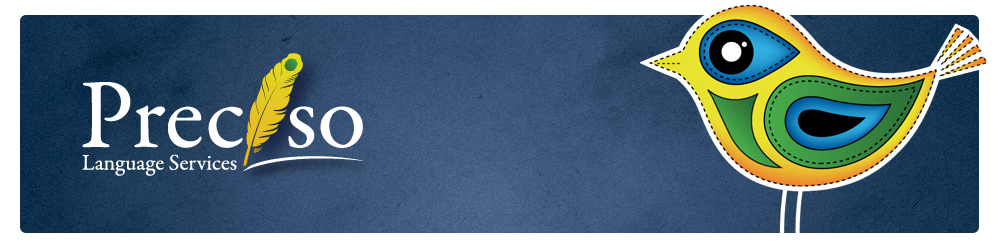As interpreters, we have a host of tools available to us as we work. On a given day, I might be carrying around interpreting equipment (with multiple sets of headphones and spare batteries), notepads and pens, a laptop, reference materials, water, throat lozenges, smartphone, snacks, on and on.
I’m sure I’m not the only interpreter who has wishfully imagined a single sleek gadget that could replace all these bulky items and fit in her purse.
Well, I don’t think there’s a way to replace all of those things with a single gadget, but I know many interpreters use tablets to access reference materials. And, judging by the responses to a recent tweet on the subject, many more are interested in using a tablet for notetaking during interpreting.
So here’s Part I of my experiment in replacing some of my paper weight with a tablet, in this case the ubiquitous iPad. First, a summary. Then, the gory details.
Summary:
I realized that my experience using a Wacom digital drawing tablet and pressure-sensitive stylus spoiled me for the iPad stylus experience. Steve Jobs purposely rejected the stylus for iPads: “We’re going to use a pointing device that we’re all born with — born with ten of them. We’re going to use our fingers.” iPads simply aren’t designed for handwriting, the function at the top of my wishlist.
Read on for my method and field notes.
Criteria
Here’s my rubric, in my order of priority, along with the current solution I’m hoping to improve. My grading system is simply pass/fail, because if the device can truly replace my current solution, it passes. If it can’t, then I have to keep doing whatever I’m doing now to resolve the issue, so the device hasn’t served its purpose and fails this test.
- Interpreting notes
- Interpreting notes, unlike lecture notes, are minimalistic guides to jog my memory two seconds later. So I am mostly looking to note the relationships between the main ideas and important details that my brain might gloss over, like numbers. This involves abbreviations, symbols, and a lot of arrow-drawing.
- Current solution: Endless bulk packs of legal-rule pads. I like these ones from OfficeMax because they’re recycled, lightweight and have no margin line.
- Reference materials
- I like to bring glossaries and any scripts or speaker’s notes to each interpreting job.
- Current solution: Printed references are filed or gathered in portfolios for recurring topics; I carry Mikkelson’s Interpreter’s Companion mostly as a safety blanket.
- Work during downtime
- Interpreting means being out on the road a lot, and I often have breaks of several hours between jobs. I like to take advantage of this time to work on translation and editing jobs, or administrative tasks like invoicing.
- Current solution: Tote MacBook Pro around whenever I anticipate downtime.
- Entertainment
- I’m behind the times here, but I still consume very little video content. I’m just looking to easily read my favorite news sites, Google Reader, and Nook purchases.
- Current solution: With the exception of Nook books, these functions are handled adequately by my mobile phone, a Droid Razr Maxx with a large screen and excellent battery life. I do sometimes take my Nook around with me.
The Experiment
Hardware: Apple iPad (2nd Gen) and Bamboo Stylus by Wacom
Apps:
- DocstoGo (paid)
- Notability (paid)
- Paper (free)
- Evernote (free)
Setting:
After testing out and configuring apps, I took the iPad into court during testimony that I would have had to interpret consecutively if the parties were not English speakers. I interpreted silently and tried taking notes as if I were interpreting.
Results
- Interpreting notes: FAIL
- Typed notes are a nonstarter, since I need to quickly add symbols and arrows connecting different words. There’s simply not time or brain resources for switching back and forth between keyboard functions.
- In general, writing with fingertips produces poor results and made my finger tired.
- Some of the apps have a “palm guard” function that allows you to write in a dedicated frame and ignores your hand touching the rest of the page. I found this to be an ok solution to inadvertent scrolling and stray marks, but my hand can still accidentally hit menu buttons, which interrupts notetaking.
- I loved Paper’s calligraphy capabilities and beautiful interface, but even with a stylus it requires exaggerated movements to make legible notes. Lovely, but impractical for keeping up with the pace of interpreting.
- During practice runs the apps sometimes crashed. Beyond losing my notes, I’m worried I’ll lose my mind if I add this extra stress to this job’s critical moments.
- Reference: PASS
- I can easily store the electronic version of the Interpreter’s Companion in Evernote for offline reference.
- Notability allows easy organization to group related materials into folders.
- I like having the Black’s Law Dictionary app (paid), since that is a very useful reference but the print version is too bulky to bring onsite with me.
- Work during downtime: FAIL
- Even with a paid app, trying to edit a Word document with legal citations (requiring special symbols and several formatting changes in each line) made me want to jump out a window. Selecting text for copy/paste or formatting is particularly tedious.
- It’s an apples-to-oranges comparison, but editing on the iPad took way longer than on my laptop.
- Entertainment: PASS
- I didn’t have any problems reading what I wanted to read or using social media, though I have yet to find a Twitter app for iOS that totally satisfies me.
Verdict
I’m not ready to trade in my paper notepads yet. There may be better apps out there and it’s also possible that some of my complaints are corrected in the more recent versions of the iPad. I hope the next generation of tablets will offer a better solution to handwritten notes than a stylus that mimics a fingertip.
Soon I’ll post Part II, which was more successful. In the meantime, do you have any apps or devices you’d recommend to other interpreters? Does anyone use an iPad for translation?